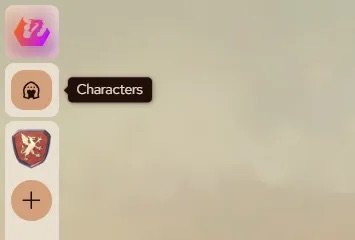Welcome to the alpha test for Level Up Gateway! We are very excited to let people start exploring Gateway to see what it can do and to hear your feedback and how it can be improved! Keep in mind though that this is an alpha test—there will be mistakes in the rules, bugs, and missing features. We ask that anyone testing the Gateway for their games be ready to cross-reference the rule book and report discrepancies and be aware that there may be downtime. We are working constantly to fix issues and add features but this alpha test is meant to expose any issues first so that we can fix them!
Report bugs using this form.
Discuss feedback and suggestions on the EN World forums or EN World Discord server.
What To Expect
At present, Level Up Gateway is simply a character builder. Campaign management tools, integrations, custom content creation, exports to PDF, and other features are on the roadmap but are not yet implemented.
The platform currently includes content from the Level Up Adventurer’s Guide only. It includes all heritages, cultures, backgrounds, destinies, and classes from that book. It does not yet include content from any other books or sources. This includes magic items (which are in Trials & Treasures) but you can add a custom item to your character.
The classes are currently functional up to Level 5.
Registering
The email you used for the original 2021 Kickstarter for Level Up has been sent an invite code. You can use that invite code to create an account. Note that each invite code can only be used once, so don’t share it with anybody. Click on the button below and copy and paste the code you received into the “Invite Code” field on the sign up page.
When you click continue you will be sent two emails.
The first email contains a button to verify your email and log in to Gateway.
The second email contains 6 additional invite codes you can send to your party if you would like to use the platform together in a game. Send one invite code to each player and direct them to the website. These players will not receive any additional invite codes when they sign up.
Campaigns
Campaigns are private invite-only spaces to collect your characters and players. You can see your campaigns along the left side of the screen in the campaign bar. Click the plus button to create new campaigns. You can also create groups and drag and drop campaigns into groups or onto the bar to reorder them.
Whoever creates the campaign is automatically set as the Narrator. The Narrator can remove players or promote players to Narrators and vice versa.
In a campaign on the Characters page you can create new characters or navigate to existing characters.
On the members page found in the sidebar in the campaign) you can see who is in the campaign.
Inviting People to a Campaign
On the Members page anyone in the campaign will also be able to see and copy the campaign’s invite link. This invite link can be used to let other players join the campaign.
To invite somebody to the campaign first have them create an account on Gateway and log in. Then send them the invite link from the campaign’s Members page. Clicking the link will add them to the campaign.
Remember to make sure you are logged into Gateway before clicking on a campaign link!
Characters
You can create characters either inside a campaign or outside as a standalone character.
To create a campaign character click the New Character button on the campaign’s Characters page.
To create a standalone character navigate to your Characters page outside the campaign by clicking the character icon in the sidebar:
This will take you to a page showing all your characters, both in campaigns and standalone. Clicking New Character on this page will create a standalone character.
Note that at present you cannot move characters between campaigns, so make sure you are already in the right campaign before you start building your character! Don’t worry, that functionality will be coming.
The Builder
The character builder will guide you through character creation one step at a time. If you are using a phone, bear in mind that some items have not been completely optimized for small screens and that to advance to the next step in the builder you can use the bottom menu bar.
Character Sheet
The character sheet will automatically update to reflect any choices you made in the character builder.
On the sheet all modifiers (ability checks, skill checks, attacks, damage, etc.) can be rolled using digital dice by clicking them. By default everybody in the campaign will see the roll. For more options you can right click them to open a dice menu with options like dice appearance, advantage, expertise or selecting which stat to use for a bonus. You can also choose in this menu who can see the dice roll for secret rolls.
When clicking to roll a die try pressing down on the button, then quickly flicking the cursor in any direction before letting up on the button. Flicking left or right will add spin to the die, up or down will add momentum in the flicked direction.
The die button next to the character’s avatar photo opens a menu to choose which dice to use for which roll. Using this menu you can assign dice or dice sets to specific types of rolls or specific damage types if that sounds helpful.
Options to disable seeing other peoples dice rolls and to disable digital dice altogether are planned for the future. So is a feature to export the character sheet to a PDF or printable format.
Hit dice can be managed from the short rest menu.
We’ll leave you to click around and discover various features. You can check out the monthly dev updates for more information on various functions.
And, most importantly, have fun!